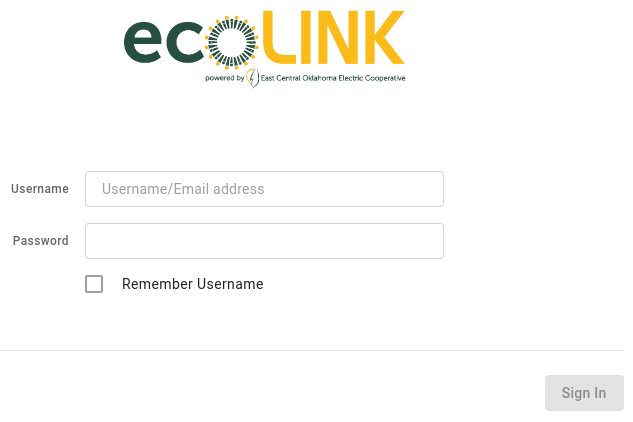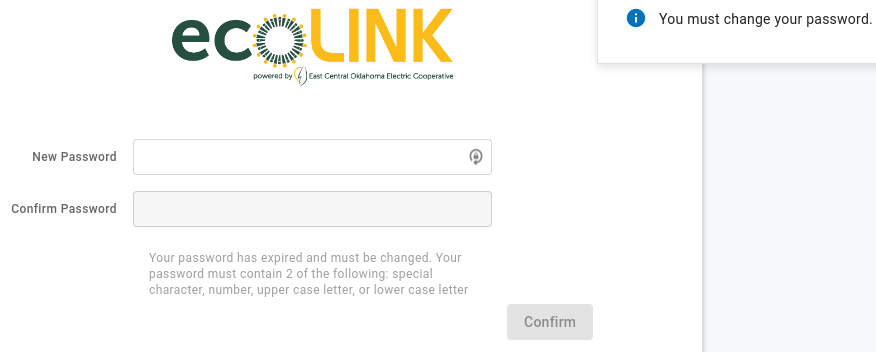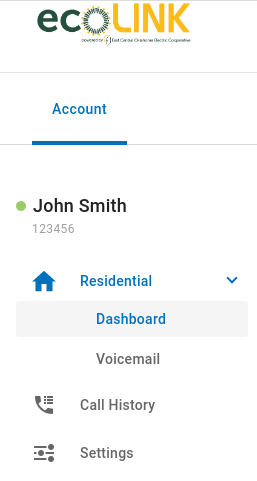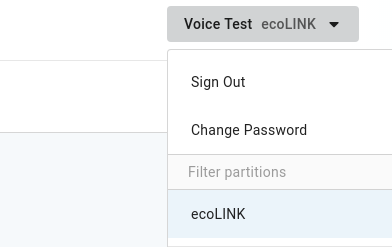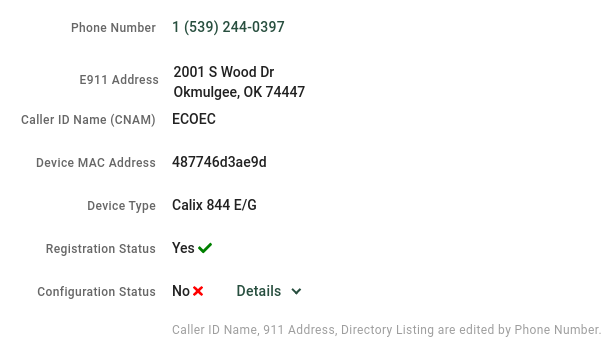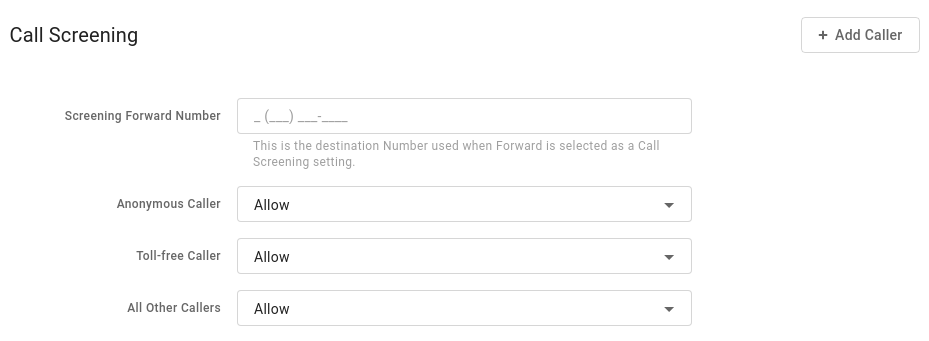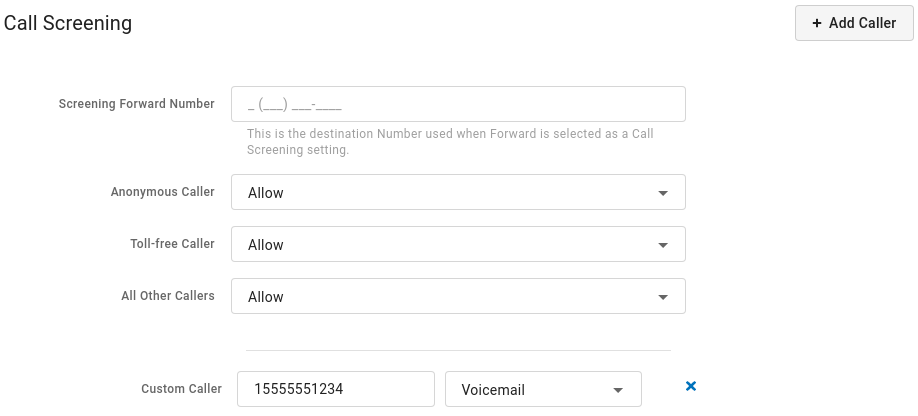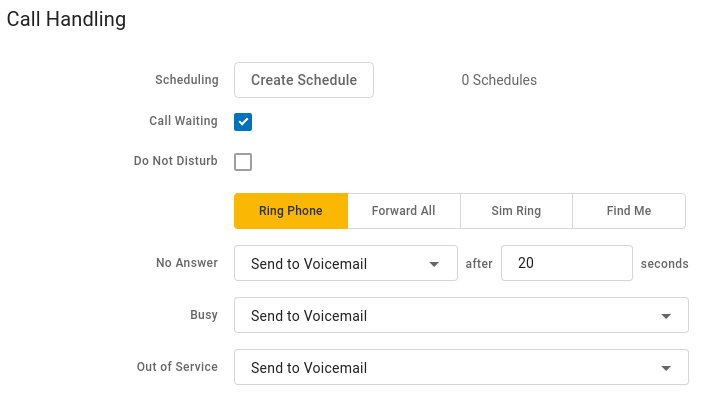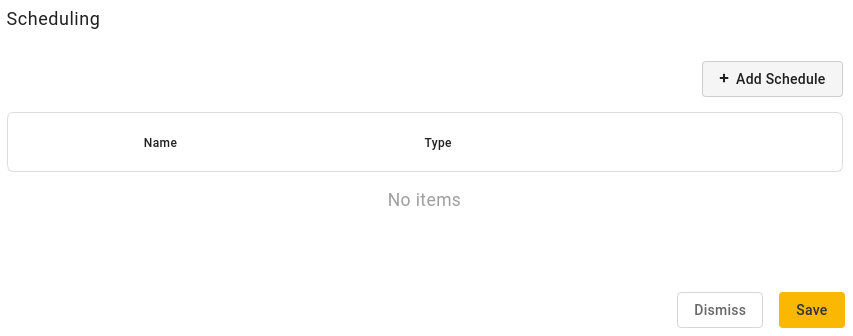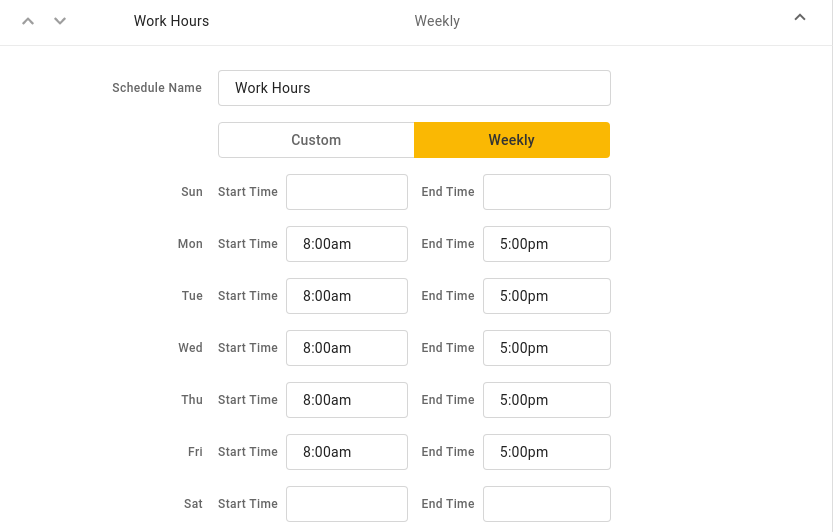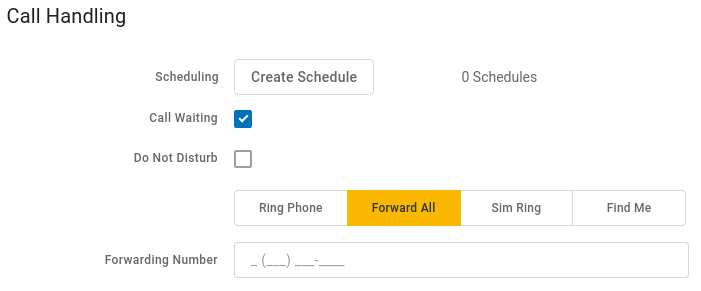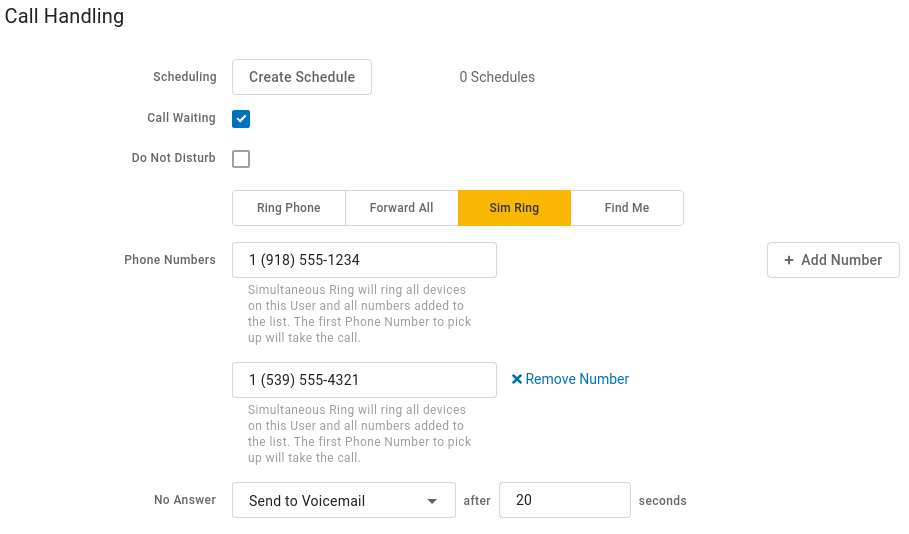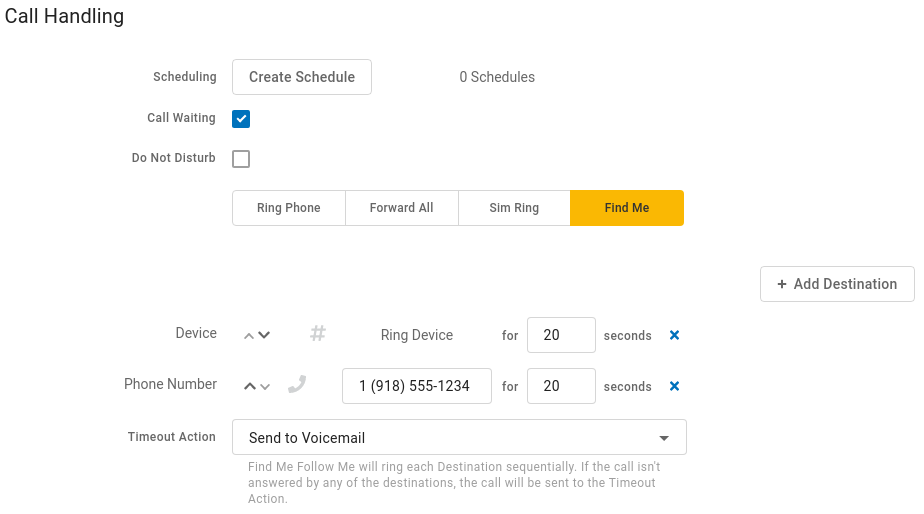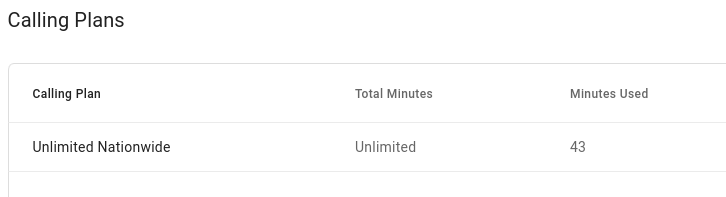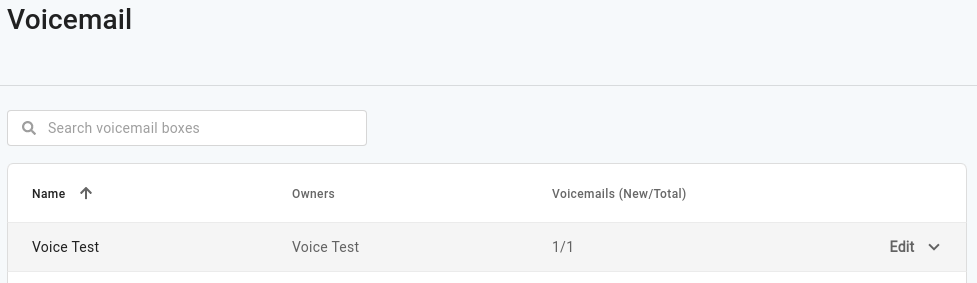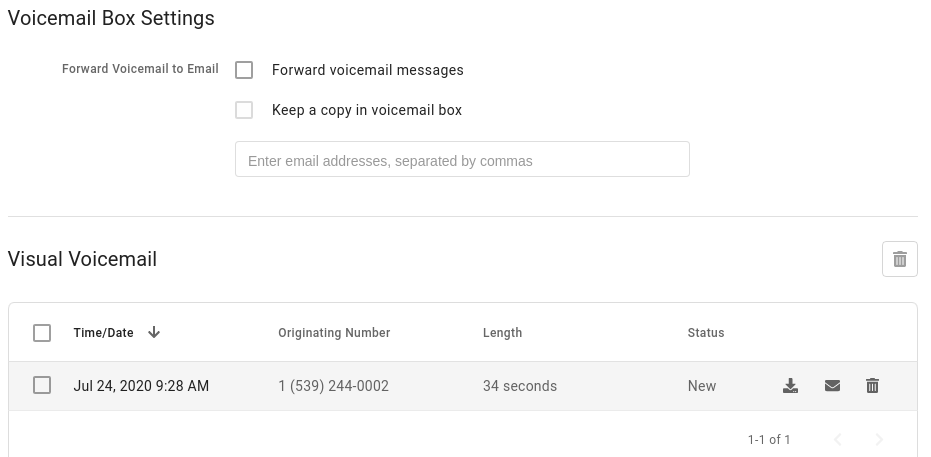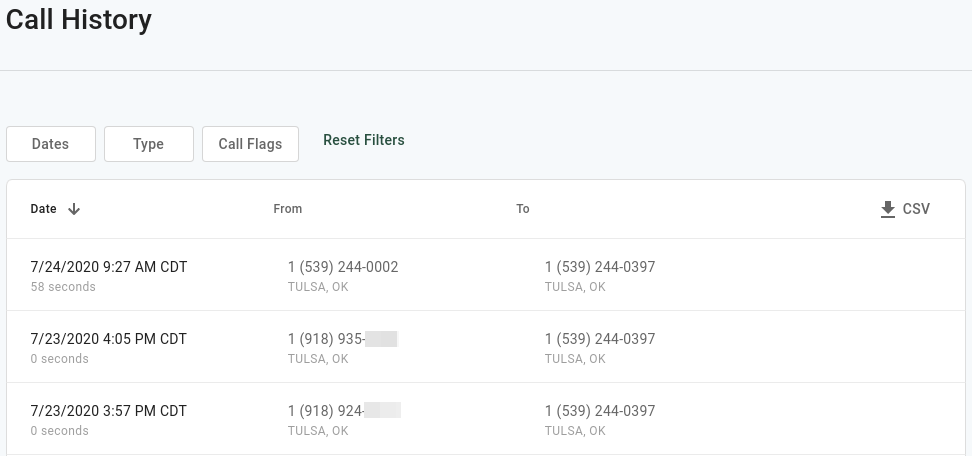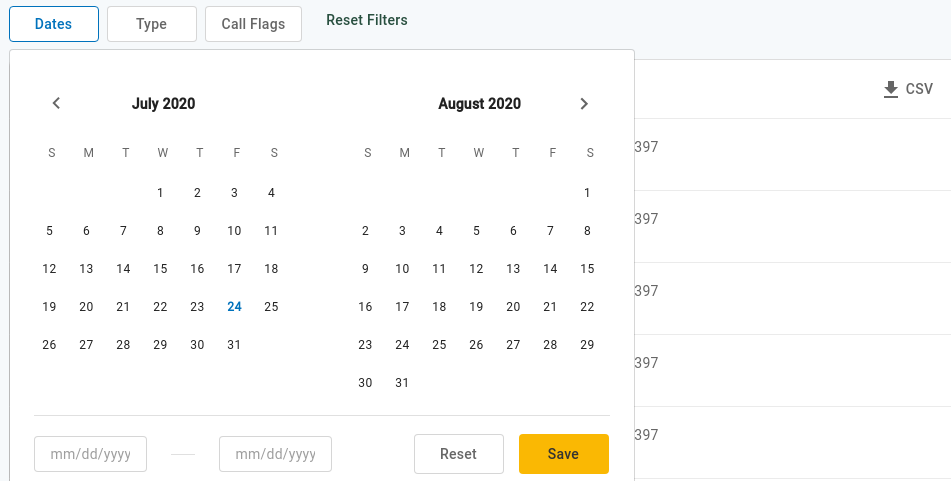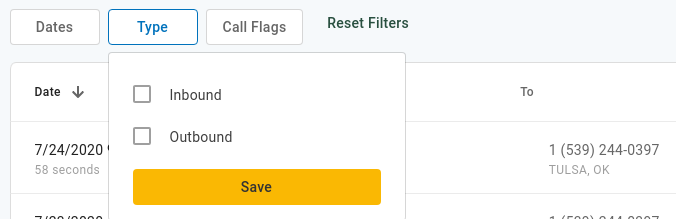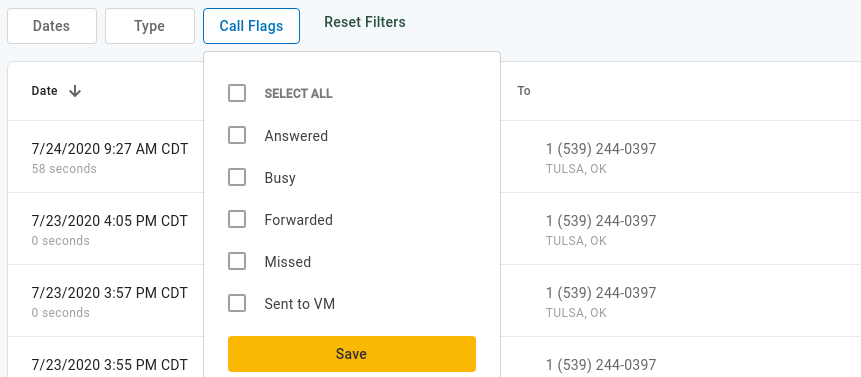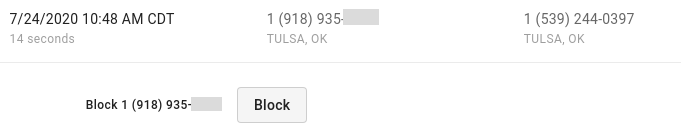ecoLINK Voice Guide
- General Information
- Call Features
- Call Forwarding
- Call Forwarding Busy
- Call Forwarding No Answer
- Call Forwarding Out of Service
- Call Forward Specific Callers
- Call Forwarding Schedules
- Do Not Disturb
- Scheduled Call Routing
- Hook Flash Hold
- Call Screening
- Anonymous Call Block
- Call Screening - Block Callers
- Call Screening - Whitelist Callers
- Selective Call Acceptance
- Priority Ring
- Call Waiting
- Disable Call Waiting
- 3-way Calling
- Caller ID Block
- Call Return
- Pulse Dialing
- Fax Support
- Fax to Email
- Find Me, Follow Me
- Simultaneous Ring
- Call History
- Voicemail
- Online Voice Portal
- Frequently Asked Questions
- Reference
General Information
Important 911 Information
|
If there is loss of power or internet access, your phone service may be unavailable to place a 911 call. |
Your ecoLINK voice service is a Voice over IP (VoIP) phone service, which provides E911 Service for emergency services. E911 Service may be limited or unavailable under certain circumstances, including but not limited to the following:
-
During an electrical outage
-
During an Internet service outage
|
Emergency calls are routed to the local emergency dispatch. If your physical address differs from the address provided to your voice service provider, emergency services will be delayed or unavailable |
When someone dials 911, the call is sent to the closest PSAP (Public-Safety Answering Point) – a special 911 call center belonging to the local police, fire, and ambulance services.
To ensure rapid response times, 911 addresses are standardized so that they are accurate and unambiguous for the emergency response units.
The PSAPs are responsible for standardizing all addresses in their jurisdiction. That record of standardized addresses is known as the MSAG (Master Street Address Guide).
When activating a number, we require an address to be associated with that number. Sometimes the address initially provided is not in a standard format: referring to a street by a nickname versus the official name, omitting the directional, the street name has changed, etc. This can cause confusion with where you are located and can delay response times for emergency services or worse.
To best serve you, we validate every address back to the MSAG.
If the address cannot be validated, we will contact you to correct it. The phone number and associated 911 address can be played back on any ecoLINK phone by dialing 933.
|
If an address is not validated, calls to 911 will not only be charged a fee, but those calls will add a delay to the routing process while the national call center agents ask the caller for their address. In worst-case scenarios, if the caller is unable to communicate clearly, the call could not get routed at all, which could result in death and legal action. It is important to address rejections in a timely manner and to ensure your address recorded with us is the correct address. |
Getting Started
An ecoLINK technican will install your phone service at the location of your existing ecoLINK internet service. If you do not have internet service, or if you will have internet and phone service installed together, service will be installed at a location chosen by you and your technician.
|
Connecting your ecoLINK voice service and a second phone service into your house wiring, simultaneously, may damage your phone(s) or a provider’s equipment. Disconnect all other services if you choose to connect our service into your house wiring |
It may be possible to connect ecoLINK voice service to your existing house wiring. The installation technician will discuss your options. In some circumstances, additional wiring may be necessary to support the service over your house wiring, which may require additional fees and labor. Your alarm system may require phone service to be installed in a particular location.
ecoLINK voice service will be provided using a standard RJ-11 port located on the back of the ecoLINK provided fiber ONT, located inside your house or location. You can connect a standard or cordless phone into the service. You cannot connect a VoIP or Wifi phone unless it supports a stadard phone line.
Making Calls
To place a local call, simply pick up the phone and dial the 10-digit number of the party you wish to call. You should hear a familiar dialtone when you pick up the receiver.
To place a long distance call, press 1 and then the 10-digit number of the remote party.
If you have an international calling plan with ecoLINK, you call an international party by dialing 011, the country code, and the party’s phone number.
Common country codes include:
-
Canada - 1
-
Mexico - 52
-
United Kingdom - 44
|
To test your service, we recommend dialing 933 from your phone, which will play a generated message which includes your phone number and registered 911 address. |
Plan Options
Plan features and costs are subject to change. Please see https://www.ecolink.coop/ for the most up to date information.
Other fees and taxes apply:
Call Features
Call Forwarding
Dial *72 to forward all your calls to another phone number:
Enter your PIN followed by #
Press 1 to turn on or
Press 2 to turn off
Enter the 10 digit phone number to forward your calls to, followed by #
When turned on you will hear "All calls will be forwarded. Goodbye".
When turned off you will hear "Calls will ring your line. Goodbye".
To enable call forwarding while away, dial your number from another phone:
Press # when you hear your voicemail greeting
Enter your PIN followed by #
Press 8 for personal options
Press 5 for Call Forwarding Menu
Press 1 to turn on
Enter the 10 digit phone number to forward your calls to followed by #
|
Call Forwarding cannot be disabled from another phone. Disable this feature from your ecoLink phone, or within the online portal |
Call Forwarding Busy
Dial *90 to forward calls to another phone when you are on a call:
Enter your PIN followed by #
Press 1 to turn on
Enter the 10 digit phone number to forward your calls to followed by #
You will hear, "All calls will be forwarded when your line is busy. Goodbye"
To disable this feature, dial *90:
Enter your PIN followed by #
Press 2 to turn off
You will hear, "Calls will be sent to voicemail when your line is busy. Goodbye"
Call Forwarding No Answer
Dial *92 to forward calls to another phone when you do not answer. Unanswered calls will no longer go to voicemail.
Enter your PIN followed by #
Press 1 to turn on
Enter the 10 digit phone number to forward your calls to, followed by #
You will hear, “Calls will be forwarded when not answered. Goodbye”
To disable this feature, dial *92:
Enter your PIN followed by #
Press 2 to turn off
You will hear, "Calls will be sent to voicemail when not answered. Goodbye"
Call Forwarding Out of Service
Dial *94 to forward calls to another phone in the event there is a power outage, internet outage, or other phone line failure:
Enter your PIN followed by #
Press 1 to turn on
Enter the 10 digit phone number to forward your calls to, followed by #
You will hear, “Calls will be forwarded when your line is out of service. Goodbye”
To disable this feature, dial *94:
Enter your PIN followed by #
Press 2 to turn off
You will hear, "Calls will be sent to voicemail when your line is out of service. Goodbye"
|
Use the online portal to configure this option if your phone is out of service |
Call Forward Specific Callers
Dial *63 to forward calls from one caller to another phone:
Enter your PIN followed by #
Press 1 to turn on
Enter the number for the caller as it is displayed on your Caller ID and then press #. Typically this number includes a 1 plus the area code, such as 12225551212.
You will hear a prompt saying, "'Calls from [phone number you entered] will be forwarded"
|
A screening forward number must be set up in the online voice portal. Configuring Call Forwarding for a specific caller will have no effect until a screening number is configured. |
Call Forwarding Schedules
Call Forwarding can be scheduled, such as during night hours. Your phone will be forwarded at the same time every based, based on the schedule you set.
This feature can be configured using the online portal. It cannot be configured using your phone.
Do Not Disturb
Dial *78 to enable "Do Not Disturb". This will send all calls to your voicemail or forwarded number.
Do Not Disturb is on
You will hear a prompt saying, "Do not disturb enabled"
Dial *79 to disable "Do Not Disturb".
Do Not Disturb is off
You will hear a prompt saying, "Do not disturb disabled"
Call Screening
You have control to ensure you receive important calls. You can limit the callers that ring your phone, filter callers, or forward important callers to another number. Calls from anonymous callers, or other callers, can be given special treatment: either being blocked, sent directly to voicemail, forwarded to another phone number (like your mobile), or having a custom ring pattern assigned.
Anonymous Call Block
Anonymous callers are callers who have blocked or hidden their Caller ID information. Anonymous calls can be handled in 3 ways:
-
The call is allowed. This is the standard action
-
The caller hears a busy tone
-
The caller hears a message telling them that your phone number does not accept anonymous calls
Dial *77 to have anonymous callers hear a busy tone when they dial your number.
Anonymous callers hear a busy tone
You will hear a message saying, "Your anonymous call rejection service has been activated. All incoming calls will be checked for number privacy before they are allowed to complete to your line".
Dial *87 to disable anonymous call block. Anonymous callers will be allowed.
Anonymous callers are allowed
You will hear a message saying, "Your anonymous call rejection service has been deactivated". Anonymous calls are allowed.
To have anonymous callers hear a message telling them that your phone number does not accept anonymous callers, dial *95:
Anonymous callers hear a message
You will hear a message saying, "Your anonymous call rejection service has been activated. All incoming calls will be checked for number privacy before they are allowed to complete to your line"
To disable this feature and allow anonymous callers, dial *97:
Anonymous callers are allowed
You will hear a prompt saying, "Your anonymous call rejection service has been deactivated". Anonymous calls are allowed.
Call Screening - Block Callers
Blocked callers can be handled in two ways:
-
The caller hears a busy tone
-
The caller hears a message telling them that your phone number is not accepting calls
Dial *60 to block calls from a specific caller, and to play a busy tone:
Blocked caller hears a busy tone
Enter your PIN followed by #
Enter the number for the caller as it is displayed on your Caller ID and then press #. Typically this number includes a 1 plus the area code, such as 12225551212.
You will hear a prompt saying, "Calls from [phone number you entered] will be blocked".
Dial *58 to block calls from a specific caller, and to play a message:
Blocked caller hears a message
Enter your PIN followed by #
Enter the number for the caller as it is displayed on your Caller ID and then press #. Typically this number includes a 1 plus the area code, such as 12225551212.
You will hear a prompt saying, "Calls from [phone number you entered] will be blocked". When the caller dials your number, they will hear the message "The number you have dialed is not accepting calls at this time. Please try again later."
|
Blocked numbers cannot be removed using your phone. Use the online portal to view and manage your list of blocked numbers. |
Call Screening - Whitelist Callers
Dial *59 to whitelist a phone number. Calls from whitelisted callers are allowed when Selective Call Acceptance is enabled.
Whitelist a caller
Enter your PIN followed by #
Enter the number for the caller as it is displayed on your Caller ID and then press #. Typically this number includes a 1 plus the area code, such as 12225551212.
You will hear a prompt saying, "Calls from [phone number you entered] will be allowed"
|
Phone numbers on your whitelist cannot be removed using your phone. Use the online portal to view and manage your list of whitelisted callers. |
Selective Call Acceptance
Dial *64 to block all incoming calls except for those from whitelisted callers.
Selective call acceptance is on
You will hear a prompt saying, "Your selective call acceptance service has been activated"
Dial *74 to disable Selective Call Acceptance.
Selective call acceptance is off
You will hear a prompt saying, "Your selective call acceptance service has been deactivated". All calls, except for calls from blocked numbers, will be recieved.
Call Waiting
Perform a hook flash on your phone to answer a second call. Your first call will be placed on hold and the new incoming call will be active.
A hook flash can be performed by:
-
Pressing the flash or line button if your phone has one
-
Quickly tapping the on-hook sensor on your phone
You can switch between the two calls by performing another hook flash.
|
3-way Calling is not available in this case, since the second call was an incoming call. To join all three parties together, disconnect one of the two calls by holding down the hook sensor for several seconds and then call that party back. See 3 Way Calling below. |
Disable Call Waiting
Dial *44 to disable call waiting for all calls.
Call Waiting is off
You will hear a prompt saying, "Your call waiting service has been deactivated."
Dial *43 to re-enable call waiting:
Call Waiting is on
You will hear a prompt saying, "Your call waiting service has been activated."
|
Disabling Call Waiting for an individual call is not supported. |
3-way Calling
To speak to two other parties at the same time: 3-way Calling allows you to to talk to two other parties at the same time. You must initiate the call to the third party. The third party cannot be an incoming call.
-
While on a call, press the Flash button, or press and release the switch hook, to place that party on hold.
-
Dial the number of a third party
-
While the call with the third party is active, press the Flash button or switch hook once to bring all 3 parties into the same call
Flash hook, then dial the third party
Flash hook again, after third party has answered
|
An individual party cannot be disconnected from the call using the flash hook. One of the other two parties can hang up to disconnect from the 3-way call. When you hang up, all parties will be disconnected from the call. |
Caller ID Block
Dial *68 to enable Caller ID Block:
Block your Caller ID information
To unblock your Caller ID information, Dial *68:
Unblock your Caller ID information
|
Calls to 911 are not affected by this setting. Dial 933 to verify the address that your PSAP will receive. |
Pulse Dialing
ecoLINK voice lines support pulse dialing from older phones including rotary phones. For these phones, the asterisk, or star code is replaced by 11. For example, to access voicemail on a pulse phone, press 1198, rather than *98.
Find Me, Follow Me
-
Find Me Follow Me will ring each destination sequentially.
-
If the call isn’t answered by any of the destinations, the call will be sent to the Timeout Action (Busy Tone or Send to Voicemail).
-
The order for the different destinations can be changed using the carrots (highlighted in yellow below).
Simultaneous Ring
Sim Ring
-
Simultaneous Ring will ring all numbers added to the list. The first phone number to pick up will take the call.
-
A time limit can be given for how long the numbers receive the call or the call can ring forever.
-
If a time limit is given, the No Answer options to choose from are Busy Tone, Forward to, and Send to Voicemail.
|
Use [+Add Number] to add more phone numbers. |
Voicemail
Dial *98 to access your voicemail.
Enter your PIN followed by #. Your default PIN is 1234
If away from your phone, call your number from another phone to access your voicemail.
Press # when you hear your voicemail greeting
Enter your PIN followed by #
| Action | Steps |
|---|---|
Skip Message |
Press 1 |
Save Message |
Press 2 |
Delete Message |
Press 3 |
Personalize Voicemail |
Press 8 (See below) |
Repeat Message |
Press 9 |
Exit Menu |
Press 0 |
| Action | Steps |
|---|---|
Change your PIN |
Press 1 |
Personalize your greeting |
Press 2 |
Record your peronal name |
Press 3 |
Set up Call Forwarding |
Press 5 |
Set up Call Screening Forwarding Number |
Press 6 |
Repeat Personal Options |
Press 9 |
Exit Menu |
Press 0 |
Online Voice Portal
Access
To log into the ecoLINK Online Voice Portal, you will need to have your username and password.
First-Time Login
-
Enter your username.
-
Enter the temporary password.
-
Click [Sign In].
-
There is the optional choice to have your username be remembered.
-
-
When prompted, create a new password. Your password must have:
-
At least 8 characters
-
A lowercase letter
-
An uppercase letter
-
A number
-
No parts of your username
-
Dashboard
Within this section a schedule can be created and other actions setup for when you get a call. If the call is not answered; the call can be sent to voicemail, forwarded to another number, or given a busy tone. Actions Include:
|
Use Add Destination to add more destinations (up to 4 total destinations). |
Frequently Asked Questions
What if my phone connected to ecoLINK Voice service is not ringing?
If your phone is not ringing when there is an incoming call, check your phone to ensure that the ringer is set to an appropriate level. Verify that Call Forwarding or Do Not Disturb is not enabled by going to the “Call Settings” section of your ecoLINK Voice Web Portal.
Reference
| Code | Feature |
|---|---|
*43 |
Call Waiting – Enable |
*44 |
Call Waiting – Disable |
*57 |
Call Trace |
*58 |
Block Specified Caller with message |
*59 |
Whitelist Specified Caller |
*60 |
Block Specified Caller, busy signal |
*63 |
Forward Specified Caller |
*64 |
Block all other Callers |
*68 |
Manage Caller ID for All Calls |
*69 |
Call Return |
*72 |
Call Forwarding Menu |
*74 |
All Other Callers Allow |
*77 |
|
*78 |
Do Not Disturb Activation |
*79 |
Do Not Disturb Deactivation |
*87 |
Anonymous Call Reject Disable |
*90 |
Call Forwarding Busy Menu |
*92 |
Call Forwarding No Answer Menu |
*94 |
Call Forward Out of Service Menu |
*95 |
Anonymous Caller Block w/ Message |
*97 |
Disable Anonymous Caller Block w/ Message |
*98 |
Enter Voicemail |
0 |
Call Operator – Additional fees apply |
211 |
Call Public Services - Information provided on non-emergency services available in the local community |
411 |
Call Information – Additional fees apply |
611 |
Call ecoLINK Customer Service |
711 |
Call Telecommunications Relay Service - Permit persons with a hearing or speech disability to use the telephone system via a text telephone (TTY) or other device to call persons with or without such disabilities |
811 |
OKIE 811 - “Call before you dig” |
911 |
Call Emergency Services |
933 |
911 Address Verification - Play back the phone number and 911 address registered to this phone |
988 |
Suicide Prevention and Mental Health Crisis Hotline |
|
933 is a test and verification number. It cannot be used to reach emergency services. Dial 911 in an emergency |